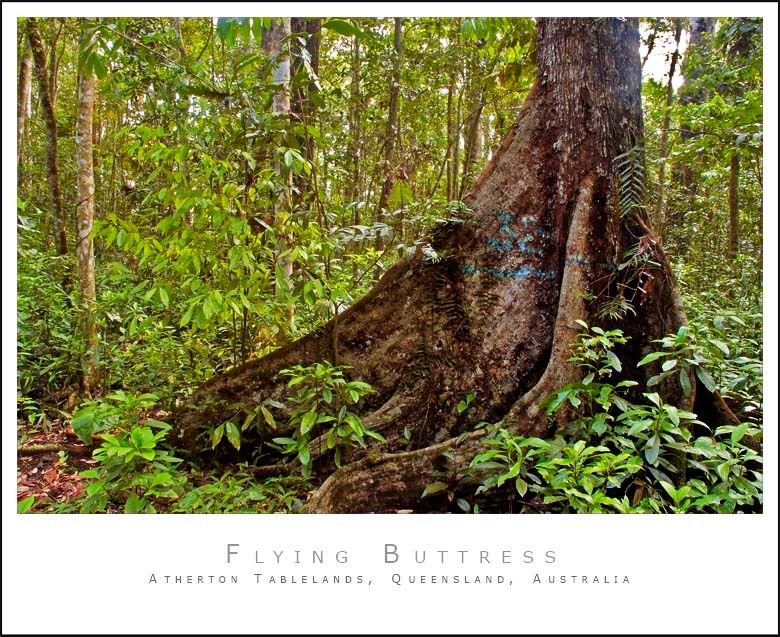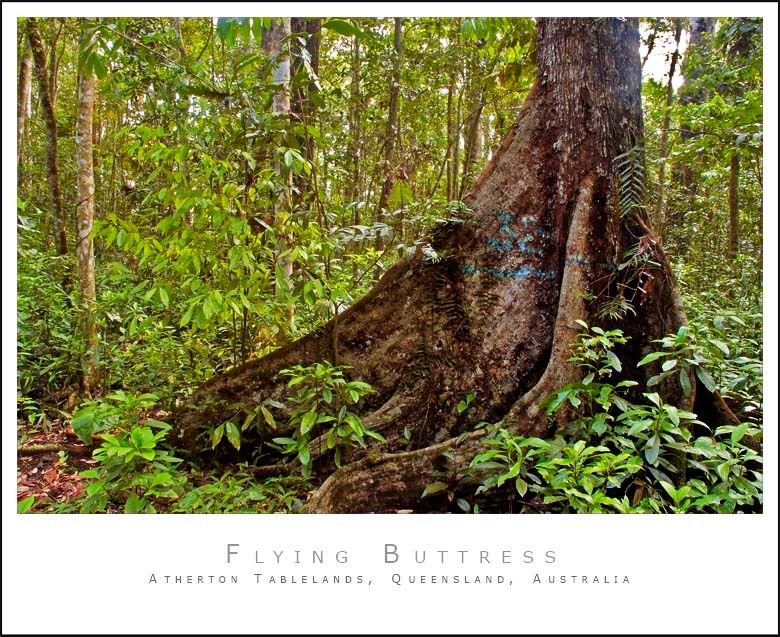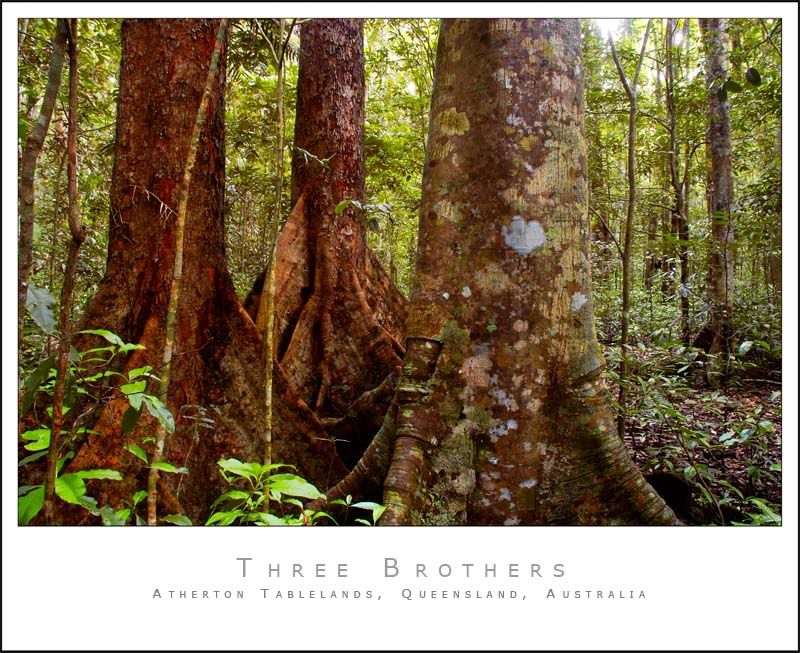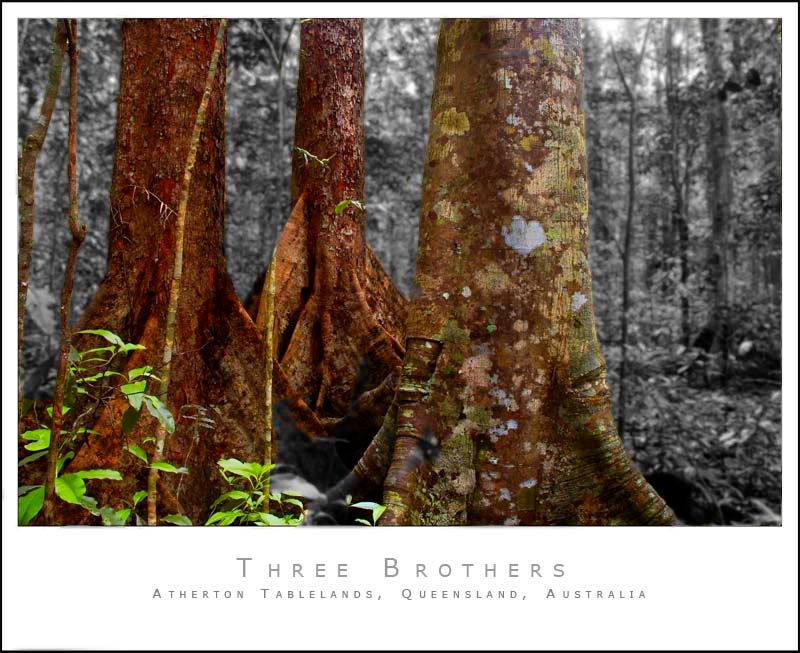NikonUser wrote:How do I use a gradient to paint the mask? Currently I just use the paintbrush tool...
Just make a selection of what you want to apply the filter to (any type of filter) and use that selection within the mask to apply the gradient to...
Photoshop is so powerful there's a gazillion ways to skin a cat (ooops, sorry cat people), this is just one way...
Duplicate your original background layer, then make your selection (of what you want to apply the filter to) using the duplicated layer (doing this on the duplicated layer means you can see what you're selecting and the effect is only on that layer so you can play with the opacity of the filtered layer, all without affecting the original), then apply a mask to that dupicated layer (by clicking the little "camera" icon at the bottom of the layers pallette), select the mask itself (ie: click on the little white mask window next to the layer) and then apply the gradient tool which will be restricted by the selection. The start and end of the gradient is determined by the start and end point of the line you use to direct the gradient
You can then add additional blurring to the result if you wish to smooth more... Also, if you only want to see the mask itself rather than the image (say if you want to manually paint it), just alt-click on the mask window itself in the layers pallette. Filters only apply to white areas of a mask... In the mask you can always re-paint the white and black areas with a paintbrush to determine/change where the mask takes effect, you can always change it later...
This is typed quickly I hope I've got this right and explained it OK